Unlocking the Potential: How to Run R Code in Google Colab for Seamless Data Analysis
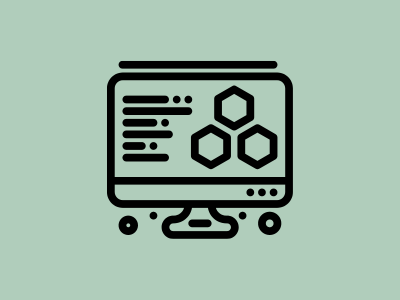
In today’s tech-driven world, harnessing the power of Google Colab for data analysis has become commonplace. While widely recognized for its proficiency in Python programming, Google Colab also boasts impressive capabilities for running R code. In this guide, we’ll explore the intricacies of executing R code in Google Colab, unveiling a wealth of opportunities for streamlined data analysis.
Table of Contents
Understanding the Landscape: R in Google Colab
Google Colab, initially designed for Python programming, has gradually expanded its capabilities to support other languages, including R. This integration allows data analysts and researchers familiar with R to leverage the power of Colab’s cloud-based environment for their projects. By bridging the gap between R and Colab, users gain access to a wealth of computational resources, collaborative features, and interactive functionalities, revolutionizing the way R code is executed and analyzed.
Getting Started: Setting Up Your Environment
Setting up an R environment in Google Colab is a straightforward process that begins with creating a new notebook. Users can select R as the runtime environment and start writing R code immediately. Additionally, installing and loading necessary R packages can be done seamlessly using the install.packages() function within the notebook. With minimal setup required, users can dive into their data analysis tasks without any delay, maximizing productivity from the get-go.
Leveraging R Libraries: Installation and Usage
One of the key advantages of running R code in Google Colab is the ability to leverage a vast ecosystem of R libraries for various data analysis tasks. Installing R libraries in Colab is as simple as running install.packages() commands, fetching packages from CRAN repositories. Once installed, users can easily load these libraries into their notebooks using the library() function, unlocking a plethora of functionalities for data manipulation, visualization, and statistical analysis.
Interactivity at Your Fingertips: Executing R Code Cells
Google Colab provides an interactive environment for executing R code cells within notebooks. Users can write and execute R code in a cell-by-cell manner, observing outputs and visualizations in real time. This interactive workflow enables iterative analysis, allowing users to make adjustments, explore different hypotheses, and refine their code seamlessly. With instant feedback and visualization capabilities, Colab empowers users to engage with their data dynamically, fostering a more exploratory and intuitive approach to analysis.
Integrating Visualizations: Bringing Your Data to Life
Visualizing data is an integral part of the data analysis process, and Google Colab offers robust support for generating and displaying visualizations directly within R notebooks. Leveraging popular R visualization libraries like ggplot2 or plotly, users can create stunning charts, graphs, and interactive plots to communicate insights effectively. With the ability to embed visualizations alongside code cells, Colab facilitates a narrative-driven approach to data analysis, enabling users to tell compelling stories with their data.
Collaboration Made Easy: Sharing and Version Control
Google Colab simplifies collaboration by allowing users to share R notebooks effortlessly with collaborators or team members. Users can generate shareable links to grant access to specific notebooks, facilitating seamless collaboration on projects. Furthermore, integration with version control platforms like GitHub enhances collaboration and project management capabilities, enabling teams to track changes, manage revisions, and work together efficiently on data analysis tasks.
Troubleshooting: Overcoming Common Challenges
While running R code in Google Colab offers numerous benefits, users may encounter common challenges such as package compatibility issues, runtime errors, or resource constraints. Fortunately, Colab provides robust support for troubleshooting, offering resources and documentation to help users address these challenges effectively. By leveraging debugging tools, community forums, and best practices, users can overcome obstacles and streamline their R workflow in Colab.
Enhancing Efficiency: Tips and Tricks for Optimized Workflow
To maximize efficiency in Google Colab, users can employ various tips and tricks to optimize their workflow. This includes utilizing keyboard shortcuts, customizing code snippets, and incorporating GPU or TPU acceleration for resource-intensive tasks. Additionally, organizing code into logical sections, documenting insights, and leveraging code cell outputs can enhance clarity and reproducibility in notebooks. By adopting these strategies, users can streamline their R workflow in Colab and unlock new levels of productivity and efficiency.
Questions and Answers:
What is the significance of running R code in Google Colab?
Running R code in Google Colab expands accessibility and flexibility for data analysts and researchers. It offers a cloud-based environment with powerful computational resources, enabling seamless collaboration and experimentation.
How do I set up R in Google Colab?
Setting up R in Google Colab involves installing the necessary dependencies and configuring the runtime environment. By leveraging tools like Reticulate, users can seamlessly integrate R within Colab notebooks.
Which R libraries are supported in Google Colab?
Google Colab supports a wide array of R libraries, ranging from popular data manipulation libraries like dplyr and tidyr to advanced visualization libraries like ggplot2. Users can install additional libraries using the install.packages() function.
Can I execute R code cells interactively in Google Colab?
Yes, Google Colab allows users to execute R code cells interactively within the notebook environment. Users can run individual code cells, visualize outputs, and iterate on their analyses in real time.
How can I share my R notebooks in Google Colab?
Sharing R notebooks in Google Colab is simple. Users can generate shareable links or collaborate with team members by granting access to specific notebooks. Additionally, version control tools like GitHub integration enhance collaboration and project management capabilities.
What are some common challenges when running R code in Google Colab?
Common challenges when running R code in Google Colab include package compatibility issues, resource constraints, and runtime errors. By familiarizing oneself with troubleshooting techniques and best practices, users can overcome these challenges effectively.
Are there any tips for optimizing workflow in Google Colab?
Optimizing workflow in Google Colab involves leveraging shortcuts, utilizing code snippets, and incorporating keyboard shortcuts for efficiency. Additionally, utilizing GPU or TPU acceleration can significantly enhance performance for resource-intensive tasks.
Conclusion
In conclusion, running R code in Google Colab offers a myriad of benefits for data analysts and researchers alike. By harnessing the power of cloud computing and collaboration features, users can streamline their data analysis workflows and unlock new insights with ease. As the landscape of data analysis continues to evolve, embracing innovative tools like Google Colab becomes essential for staying ahead of the curve.



